To my fellow programmer ...
- Don't you prefer more closely customized templates and examples
that fit the fields in your very own database?
Well, now you can name your fields and let these smart wizards generate functional templates, leaving little left for you to do, except some tweaking and cosmetic changes. - Don't you wish someone would invent a wizard to create a form with command buttons (New, Delete, Find, Close) already in place, and fully functional?
Well, somebody has. (That wizard also creates fully functional subforms, all in one step, saving about an hour for each form.) - Don't you wish you could simply point to fields on a form and say, "Create a report using those fields."
Well, now you can. (That wizard also creates report summary controls with working formulas, saving about 3 hours per report.) - Don't you wish you could easily decipher your maze of queries and see what queries use what other queries?
Well, now you can navigate your hierarchy of queries. (That wizard also shows you the source table for each field, even though it may be buried deep in the query hierarchy, saving many hours of frustration.)
Amazingly Advanced Tools for the Average Programmer
I don't care if you're beginner or guru. These tools make programming more fun. Even exciting. Like programming should be. Written in Access 2016 (if you need an earlier version, let me know).
If I could save you 10 to 20 hours right away, how much is that worth to you?
On top of that, if I could make programming more fun and less tedious, how much is that worth to you?
Well, I absolutely guarantee that you'll not only be pleased, but also amazed, at the results. And you can get a free demo. To see descriptions and screen prints of all eight guru tools, read on.
You seem to have gone a giant step further in the brain department.
Jane Leighton, programmer
Tables and Forms Development Tool
Microsoft Access makes it easy to build tables, and once you build a table, Microsoft Access has wizards to build a form from that table. But how would you like to create table and form together with a click of the button? More than that, how would you like a smarter form wizard that goes beyond the basic form wizard, one that adds buttons of your choice, with functional code for each button, all in one step? Make it all: table, form, functional buttons. It's easy.
Of course, your final form will need some tweaking, but not as much tweaking as with the built-in MS Access wizard, because you can customize this wizard. It comes with VBA code included, giving you full control, and so you can make this smart wizard even smarter.
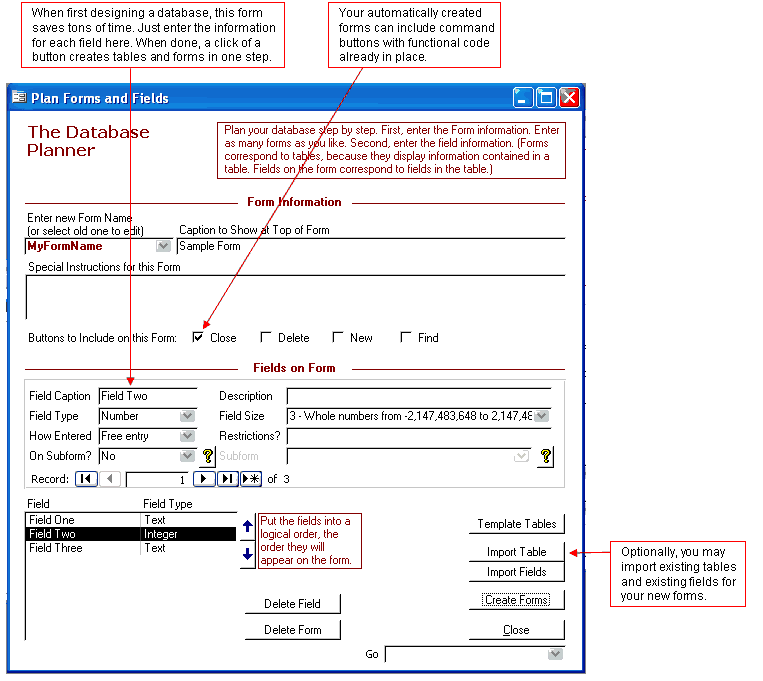
Once you plan your forms with the above tool, click Create Forms, and now you have a few more options, such as label position. Here's how it works: a template form determines the look and feel of the final form. So what if you want a different look? Just change the template form. What if you want several looks? Just make several template forms. In other words, you design just once, and then you create, create, create, as often as you want with a click of a button.

Forms VBA Code Development Tool
Microsoft Access, when designing forms, allows you to edit the VBA code for form and control events. But to get to the code is quite cumbersome. You have to click in a couple different places to get to it, and once you get to it, it's in a different window. If all you're doing is verifying the code, rather than writing the code, that's a lot of extra work to click in different places and to switch windows back and forth. How would you like a simpler code wizard that puts it all right in front of you? Instantly see the code you want. Then if you see something that needs changing, just one click takes you the code module.

Query Development Tool
If your Microsoft Access database has fewer than a dozen queries, then maybe you can understand your queries and what they do. But if you have a confusing maze of queries, and if you're like me, you quickly forget which queries depend on which queries, and making any changes becomes a nightmare. This tool turns the nightmare into a dream.

Report Creator Development Tool
Making reports in Microsoft Access traditionally has been a step-by-step process. First, you decide what fields you want on the report. Second, you figure out from what tables those fields come. Third, you make a query that grabs those fields. Fourth, you make a report based on that query. Fifth, you equally space the controls on the report. Sixth, you add summary controls to the footer. And there's probably more steps in between. I think I forgot changing the look and feel of the report to match your other reports.
Can you skip most of these steps? Oh yes! My preferable method to create a report is the point-and-click method. It works like this. First, open the form that has the fields you want. Did I say the form? Not the table or a query? Yes, the form. Then focus on the first field and press Ctrl-E. That grabs the field. Do likewise for the rest of the fields that you want in your report. Just focus on the field and press Ctrl-E. That's all. (Tip: ask your client to make a screen print of the form and to circle the desired fields on the form. Then you won't have to guess which fields your client wants on the report, and you'll know on which fields to press Ctrl-E.)
Next, use this development tool to create query and report with a click of a button. When done, you'll be pleased to see that your report has the look and feel of any template report you choose. Your fields will be equally spaced (if there's room). Your summary footer controls will be in place and positioned properly. Group headers and footers, as you choose, will be in place. And, if that's not enough, remember, this comes with the VBA source code so that you can automate and automate.

Report Designer Development Tool
When modifying an Access report, do you forget which group sections are visible or invisible? Do you forget which fields are left aligned or right aligned? To figure out what's what, you have to click on each section or control and view it's properties. If you're trying to figure out a lot of things, that's a lot of clicking. How would you like to view all these properties in one place? And how would you like to have the power to change these properties all in one place? Here's a tool to put it all at your fingertips.

Report Criteria Development Tool
This one I can try to describe to you, but when you see it in action it might take your breath away. Does your Access application run reports? And do your users like to run those reports using certain criteria (like date range)? How long did it take you to set that up? I'll bet that took more than a couple minutes, right? And the more complicated the criteria, the longer it took to set up. I know — I've done a lot of that myself.
Now there's really a way to have a functional report criteria form in just a couple minutes — I mean literally, a couple minutes. This amazing tool automatically finds the report and the fields in that report. Time spent? Zero seconds. What's left for you to do? Select the fields that you want to use as criteria fields by clicking a checkbox. It's that easy! Instantly you have your criteria fields all set up.
Do you have to make criteria controls to go on the report criteria form? No the tool does that automatically. Do you write code to handle the criteria for the report? No the tool does that automatically. Just check a checkbox for the fields you want.
Is that all you have to do is click a checkbox? Well, there's one other little thing. You can enter alias names for the fields. When you do this, then "Date Started" shows as the label on the form instead of the real field name "dteStarted." The alias determines the label caption. The Edit Fields button lets you do this.
These screen prints show how the criteria controls automatically appear according to which report you select. Flexible and fluid is this tool, almost alive. Here you see only two screen prints, but the possible layouts are endless.


Main Menu Development Tool
The Microsoft Access switchboard menu is nice, but it has a couple drawbacks. First, when you go to a submenu, the parent menu becomes hidden. Second, it can be a little cumbersome to maintain. Now here's the slickest main menu that you've ever seen. Remember, this comes complete with code, so that you can modify it in any way.

The demo version includes the menu shown above, but the full version has additional controls to empower you to easily modify the menu.

Export Objects Development Tool
After using these development tools to efficiently create and modify your client's database,
what do you do with these development objects? Do you give your client this database with all the development tools intact?
No, and that's why we have an easy-to-use exporting tool that remembers when each object was last exported.
Use this to export all non-development objects to the final destination Access database.
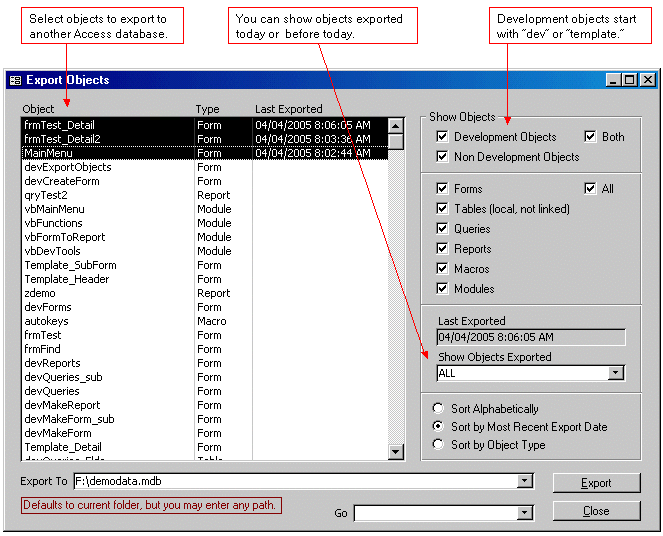
Autokeys Development Tool
Do you want more shortcuts? I've included an Autokeys macro that does the following:
- Ctrl-M opens the main menu. Suppose you've designed and debugged, and now you want to test it. Ctrl-M opens the main menu without having to go hunt for it.
- F10 opens the forms view in the database window. If you were last viewing tables or queries, you would have to click again to get to the forms. I hate extra clicks, don't you? F10 goes directly to forms view.
- Ctrl-D switches the active form to design view. (Of course, you could click to do the same thing, but this is a keyboard shortcut.)
- Ctrl-R runs the form you are designing.
- Ctrl-K turns echo off (in case you need it for some reason).
- Ctrl-L aligns a label to the left of the control (assuming the label-control has a parent-child connection).
- Ctrl-U aligns a label up to the top of the control (saves you a lot of dragging, resizing, and repositioning).
VBA Code Examples
Did I mention? All these development tools come with the VBA code behind them. That means you not only get the tools themselves, but it also means that you have sample code from which to learn. By looking at the code, you will see some ways to handle:
- Building SQL statements on the fly
- Building combobox control sources on the fly
- Using the MSysObjects table for faster access to database object names
Boost Productivity
The guru tools pay for themselves from day one. So today is the ideal time to get started. Boost your productivity by automating mundane programming chores. Make your complicated database easier to understand. Jump off the grueling treadmill. Make programming more fun and financially more profitable, and after all, both of those are the bottom lines, are they not? Order now, and download immediately.
Purchase with Bitcoin
To purchase with 0.0001 BTC, scan this QR Code with your Bitcoin app.
And then, to receive the file, go to Confirm Purchase from the menu up left.
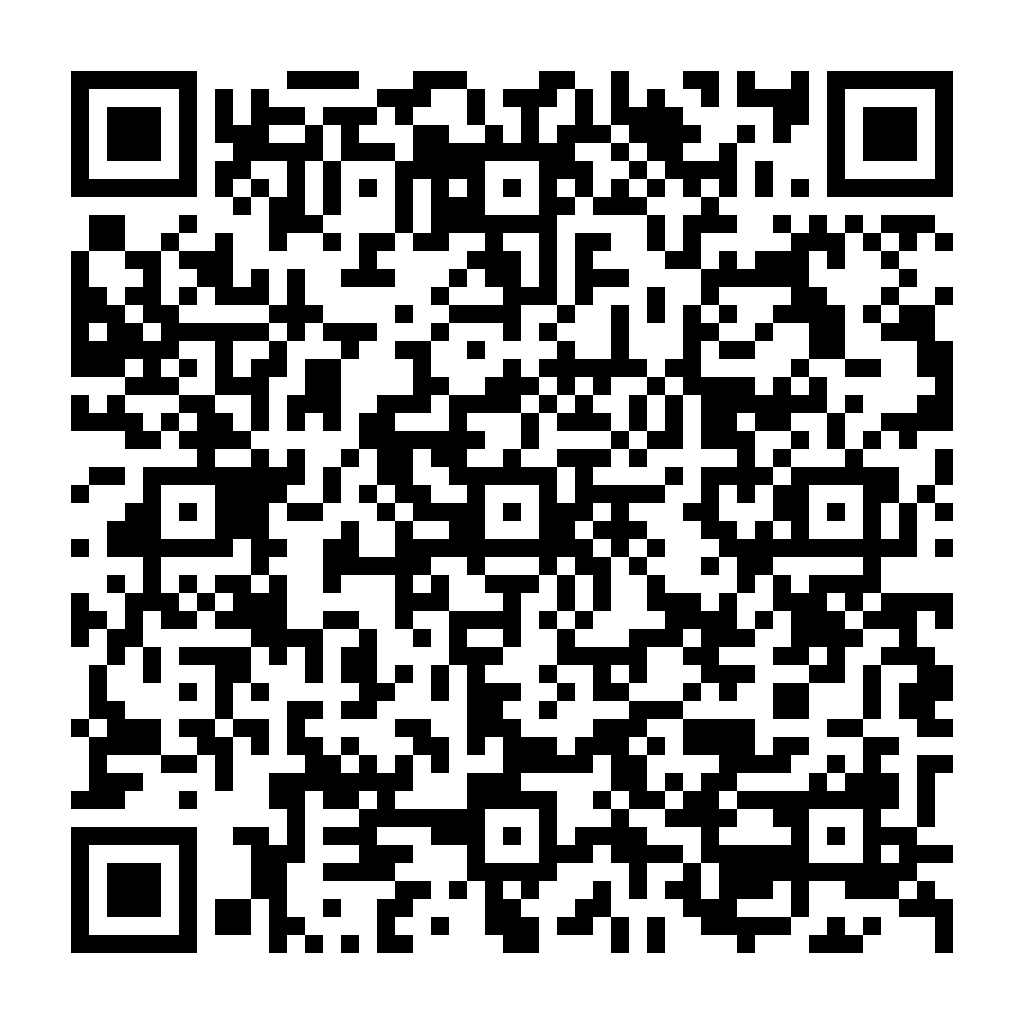
Help Getting Started - Step-by-Step Instructions
Guru tools include: